Description
Sage to QBO Migration – Canada
1 Year of Data Migration(Transcations upto 500 pm)
Migrating data from Sage to QuickBooks Online (QBO) in Canada involves several steps to ensure a smooth transition.
Here’s a general outline of the migration process:
Evaluate your data:
Review your existing data in Sage to determine what information you want to migrate to QBO. Identify the relevant financial records, customer details, vendor information, and other necessary data.
Prepare your data:
Clean up and organize your data in Sage before migrating. This step involves removing duplicates, correcting errors, and ensuring consistency across your records. It’s crucial to ensure data accuracy before transferring it to QBO.
Set up:
Sign up for a QuickBooks Online account if you haven’t already. Customize your company settings, including financial year start date, tax settings, chart of accounts, and other preferences that align with your business requirements.
Export data from Sage:
In Sage, export your data in a compatible format that can be imported into QuickBooks Online. QBO supports CSV (Comma-Separated Values) and Excel file formats for importing data. You may need to consult Sage’s documentation or seek assistance from their support team to generate the appropriate export file.
Map data fields:
In QBO, you’ll need to map the fields from your Sage export file to the corresponding fields in QuickBooks Online. This step ensures that the data is correctly aligned when importing. For example, you’ll map Sage’s “Customer Name” field to QBO’s “Customer Name” field.
Import data to QuickBooks Online:
Once you’ve mapped the data fields, you can initiate the import process in QuickBooks Online. Follow the instructions provided by QBO’s import tool to upload the exported data file from Sage. The import tool will match the data fields and import the information into QBO.
Review and reconcile data:
After the import process, carefully review the data in QuickBooks Online to verify its accuracy and Perform a thorough reconciliation to ensure that your financial records match with your bank statements and other supporting documents. Make any necessary adjustments or corrections as needed.
Set up additional features:
Take advantage of QuickBooks Online’s features to enhance your bookkeeping processes. Set up bank feeds, connect payment gateways, and configure any other integrations that streamline your workflow and improve efficiency.
Train users:
If you have a team working with QuickBooks Online, provide training sessions to familiarize them with the platform. So,Ensure they understand how to navigate QBO, enter transactions, generate reports, and perform other necessary tasks.
Retain data backups:
Keep a secure backup of your Sage data and the exported files in case you need to reference them in the future. This practice is crucial for data integrity and compliance purposes.
So,Sage to QBO Migration – Canada It’s worth mentioning that the specifics of the migration process may vary depending on your unique business requirements and the version of Sage you’re using. For complex migrations or if you’re unfamiliar with the process, it may be beneficial to consult with an accounting professional and/or QuickBooks Online expert to ensure a successful migration.




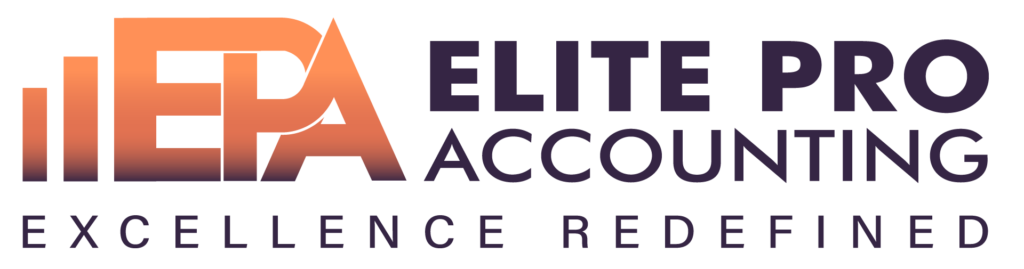
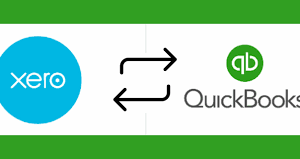
Reviews
There are no reviews yet.